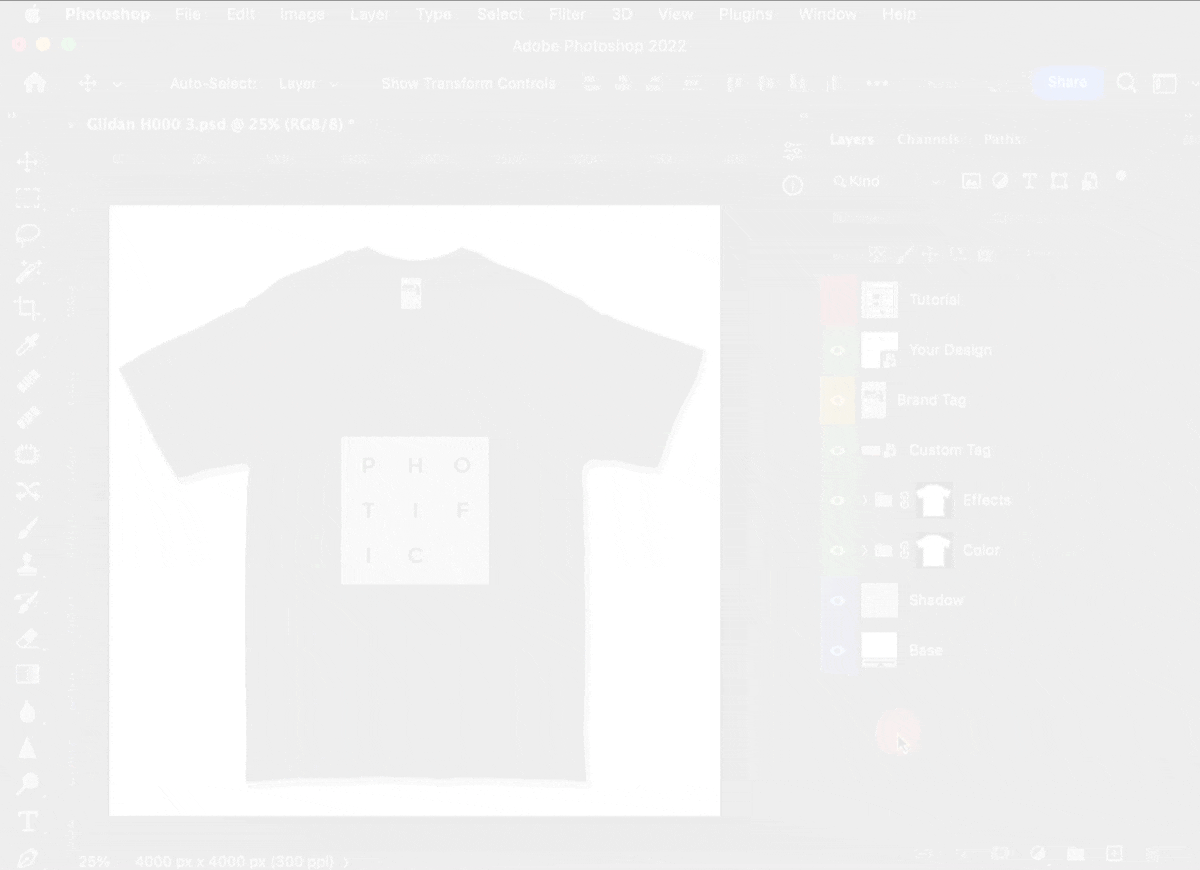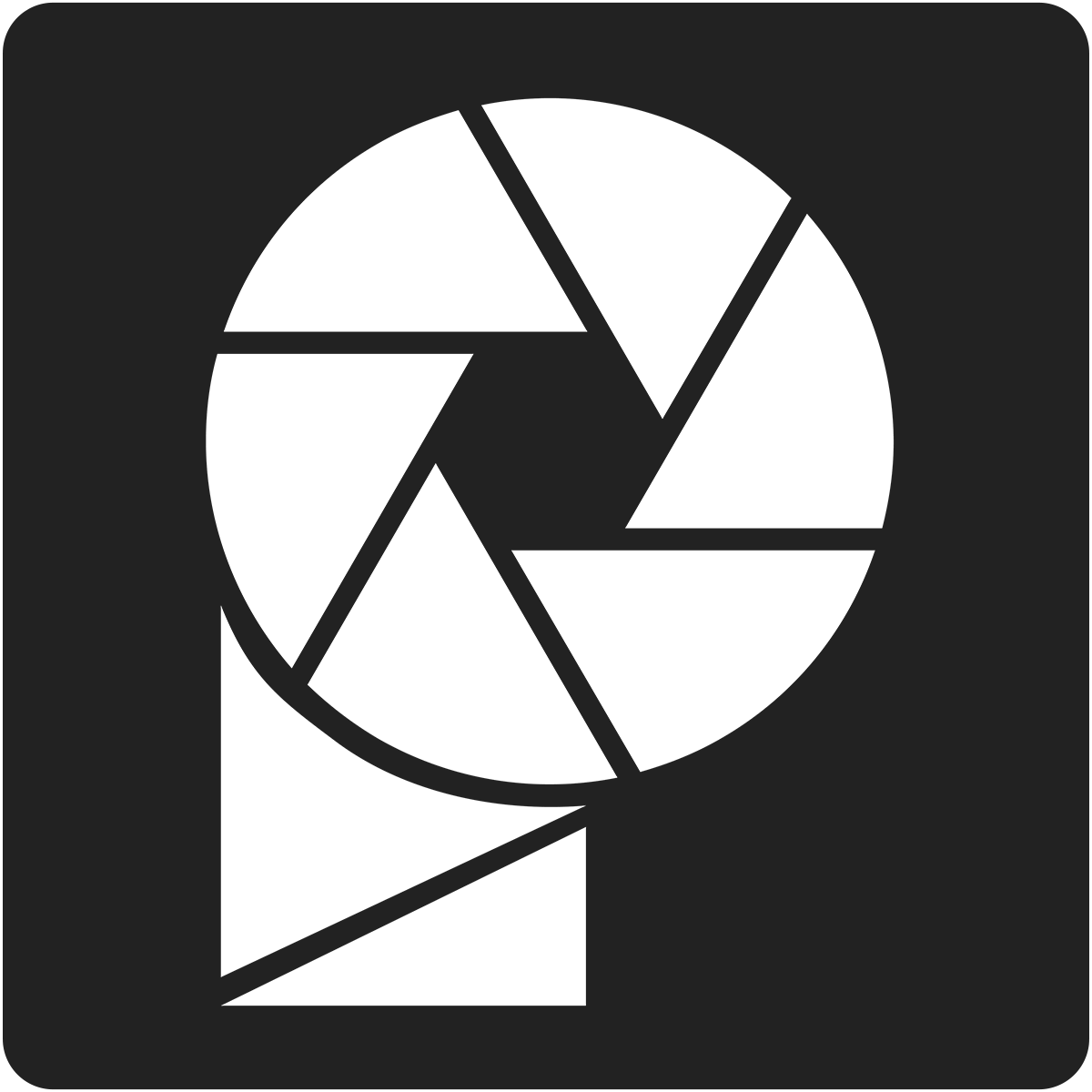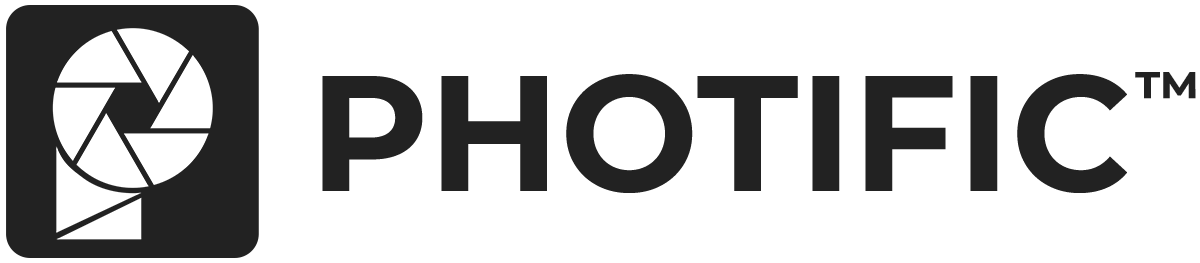Sometimes when opening mockups for the first time Photoshop needs to be reminded where the displacement map files are. Follow these steps to update the location. Be sure to save your work :).
Video #
Step-by-Step Tutorial #
1. Expand the ‘Effects' folder.
2. Click the arrow on the right-side of the ‘Design' layer to expand the layer effects.
3. Right-click on the word ‘Displace' > Select ‘Edit Smart Filter'.
4. Keep the default displace values. Optionally you can try modifying these to anywhere between 5 and 15. Keep both values the same (i.e. 7 and 7 or 12 and 12).
5. Select the displacement map file that matches the mockup you are editing.
6. Click ‘File' > ‘Save' to commit your changes. This ensures you won't have to do update the displacement maps again.