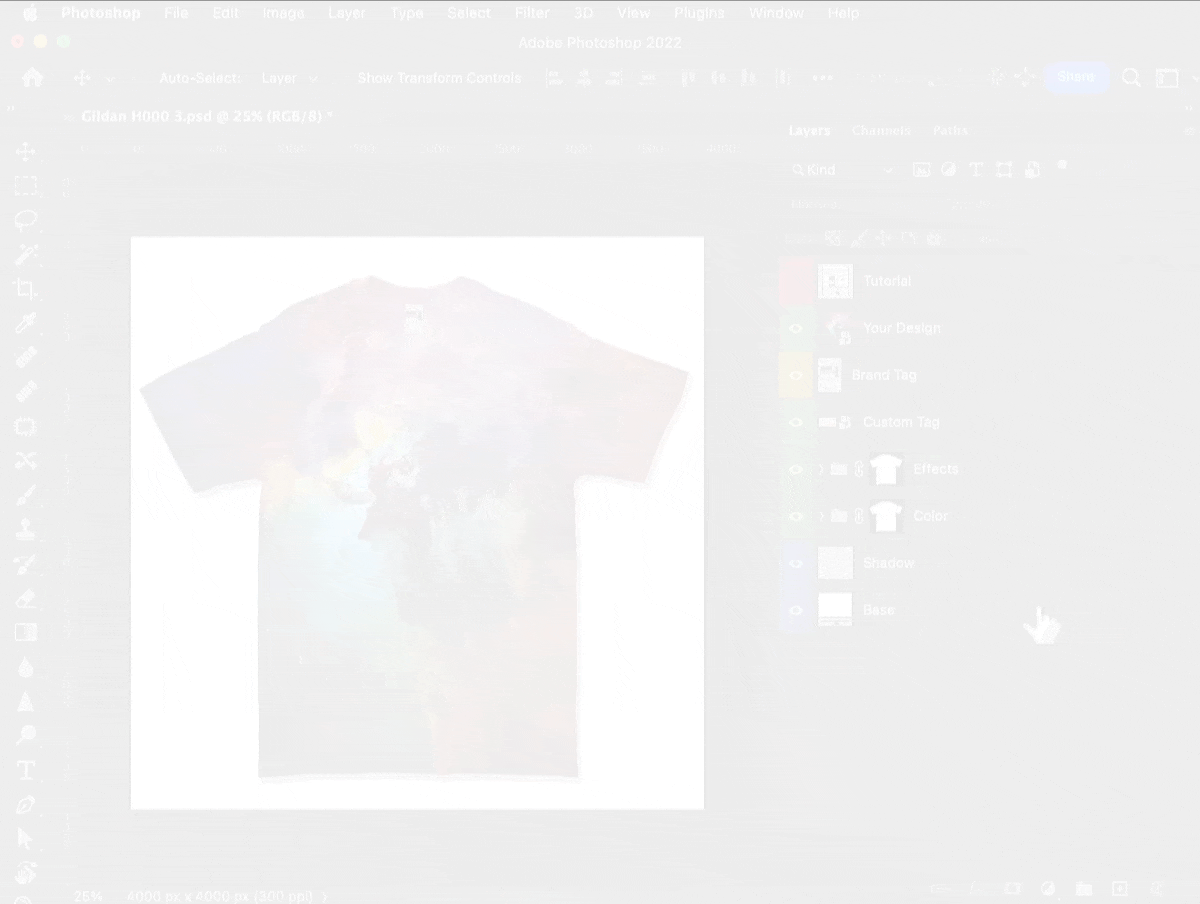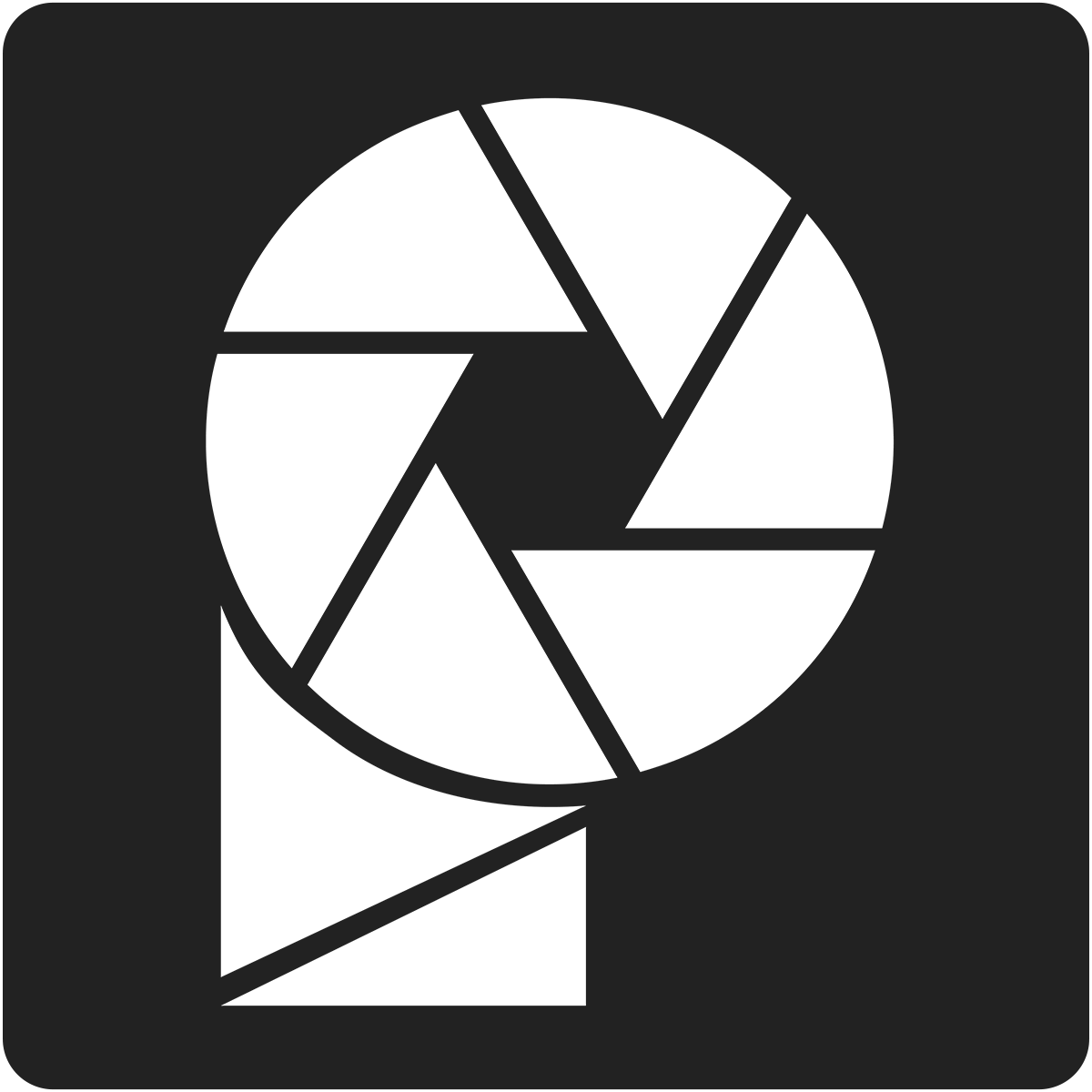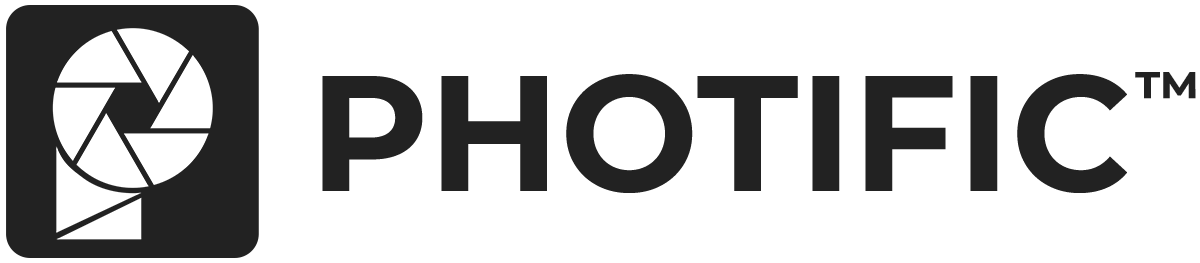Video #
Add All-Over Design #
1. Double-click on the thumbnail for the ‘Your Design' layer. This will open a new window.
2. Add your all-over design. You can drag-and-drop your artwork into the window or click ‘File' > ‘Place Embedded'.
3. Position and scale your design. You can temporarily decrease the layer opacity to position your design more easily.
4. Save your changes by clicking ‘File' > ‘Save'.
5. Close the design window.
6. Expand the ‘Effects' folder.
7. Increase the opacity of the ‘Design Texture' layer to 80%. You can adjust this to your preferred appearance.
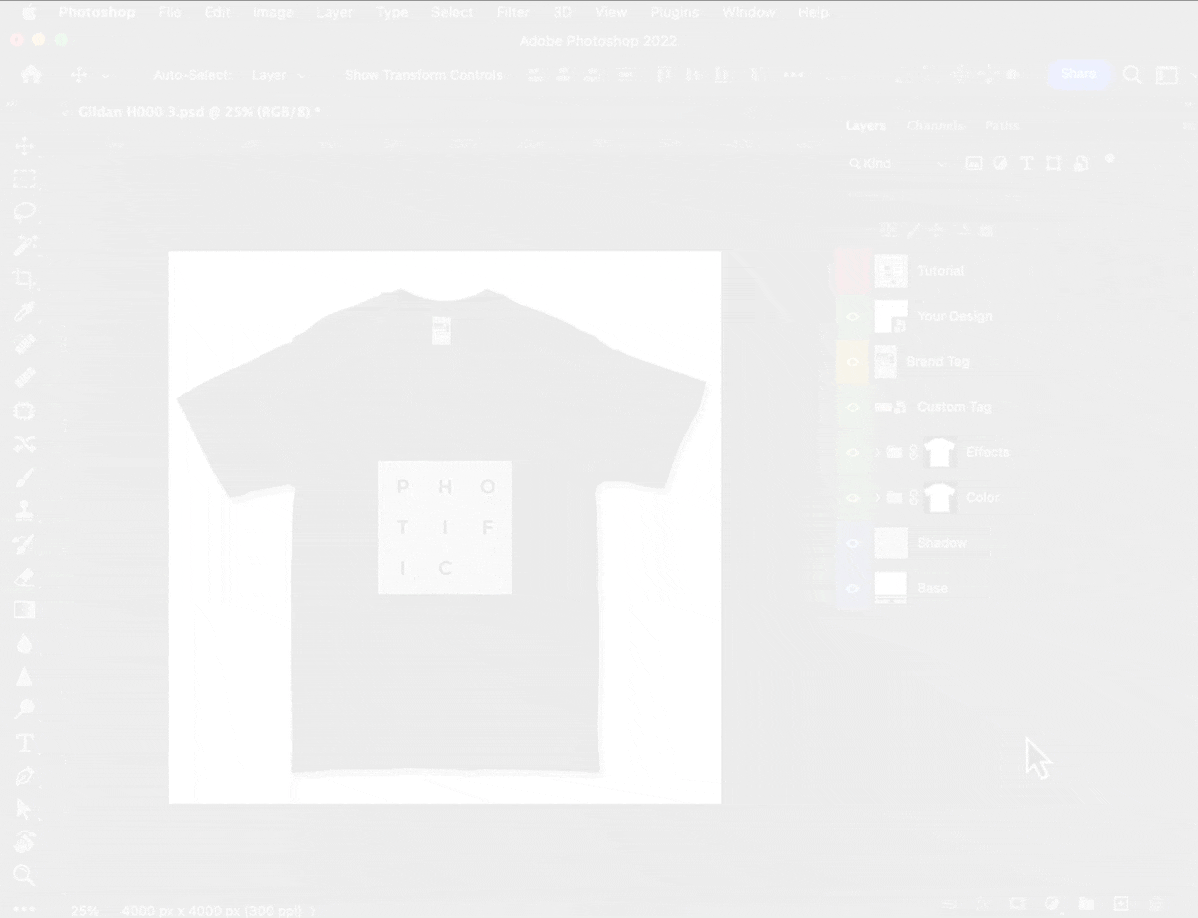
Optional: Mask the Neck (Advanced) #
You can add a mask to the ‘Neck' layer if you want your design to appear on the outer fabric, but not on the inside fabric.
1. Select the ‘Tag' layer.
2. Click ‘Select' > ‘Load Selection'.
3. In the ‘Load Selection' window make sure the current document is selected and the channel is set to ‘Tag Mask'. Press OK.
4. Select the ‘Design' Layer inside the effects folder (NOT the ‘Your Design' layer).
5. Click ‘Layer' > ‘Layer Mask' > ‘Hide Selection'
6. Optional: you can adjust the underlying fabric color as you normally would (see the article: Change Fabric Color).