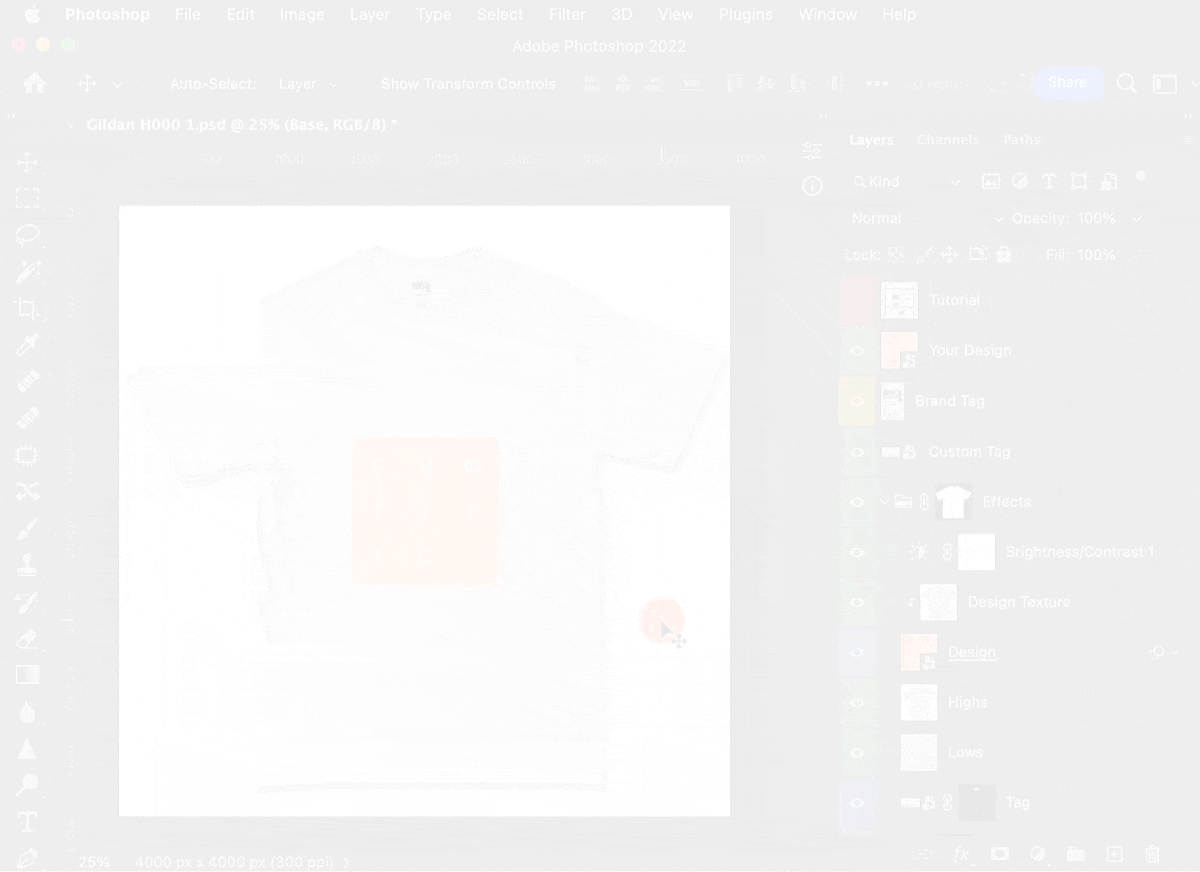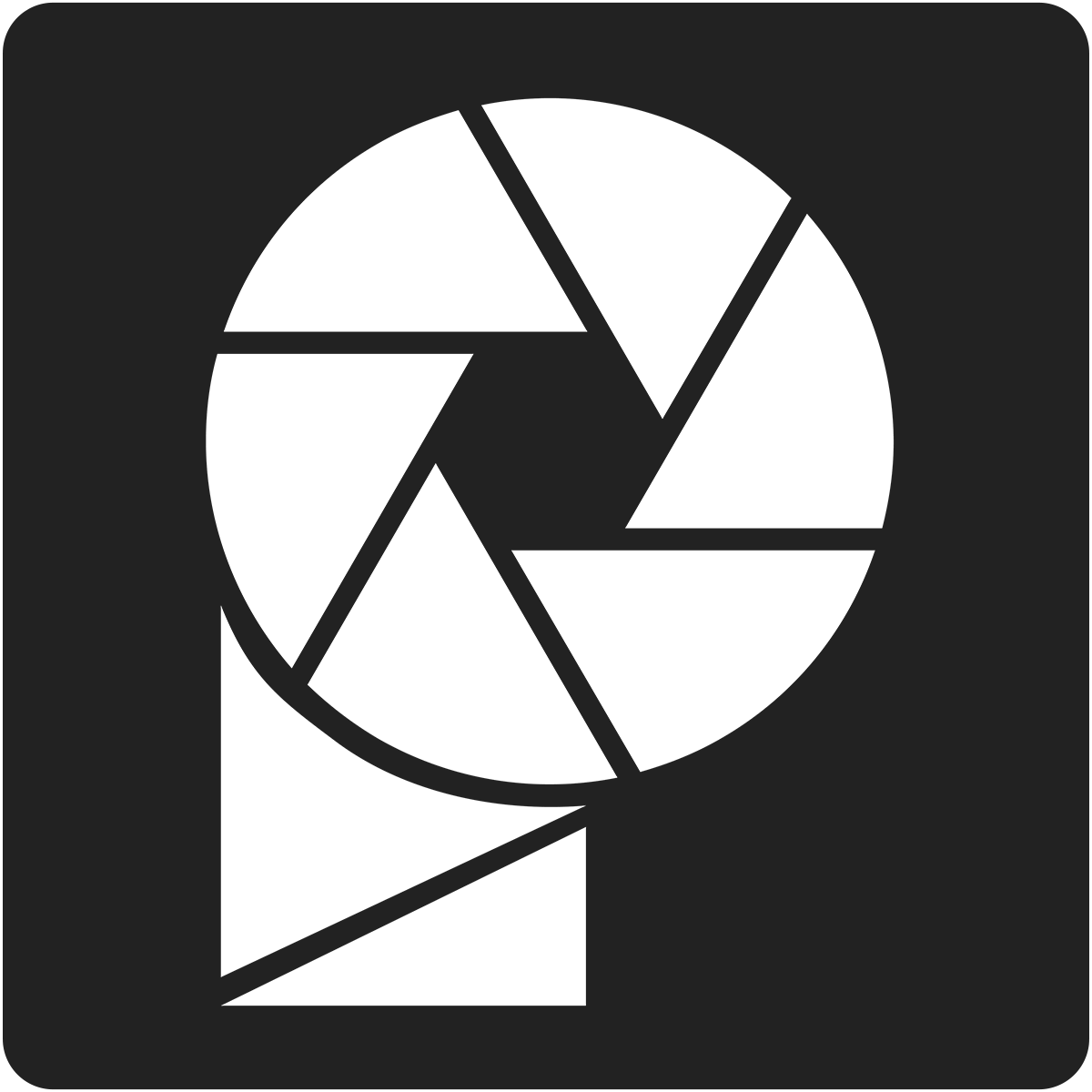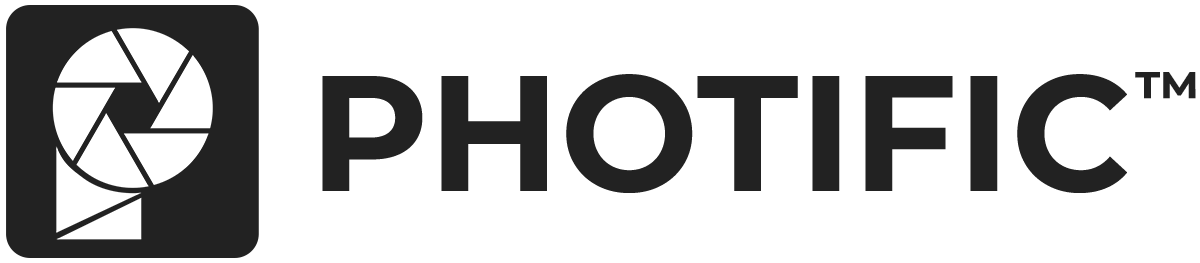If your design or fabric is looking dull you can adjust the ‘Design Texture' and ‘Lows' layers to customize the appearance. See our tutorial here: Adjust Fabric Appearance (Advanced)
As an alternative you can also add a brightness adjustment. This helps keep the fabric folds and shadows visible.
Video #
Add Brightness Adjustment to Entire Mockup #
1. Expand the ‘Effects' folder.
2. Select the ‘Design Texture' layer.
3. Click ‘Image' > ‘Adjustments' > ‘Brightness/Contrast'.
4. Set the ‘Brightness' to 25. You can adjust this to your desired appearance.
5. To modify the brightness level right-click on the ‘Brightness/Contrast' adjustment layer and select ‘Edit Adjustment'. You can also double-click on the thumbnail as a shortcut.

Add Brightness Adjustment to Design Only #
If you want your brightness adjustment to apply only to the design we will follow the same steps as above, but we will add a Clipping Mask.
1. Follow the steps listed above, then proceed to step 2 below.
2. Right-click on the ‘Brightness/Contrast' adjustment layer and select ‘Create Clipping Mask'. This will make the brightness adjustment apply only to the layer below it.
3. To modify the brightness level right-click on the ‘Brightness/Contrast' adjustment layer and select ‘Edit Adjustment'. You can also double-click on the thumbnail as a shortcut.