Video #
Step-by-Step Tutorial #
1. Double-click the thumbnail for the ‘Base' layer.
2. Select your desired color. You can also add a custom hex code here.
3. Click ‘Ok'.
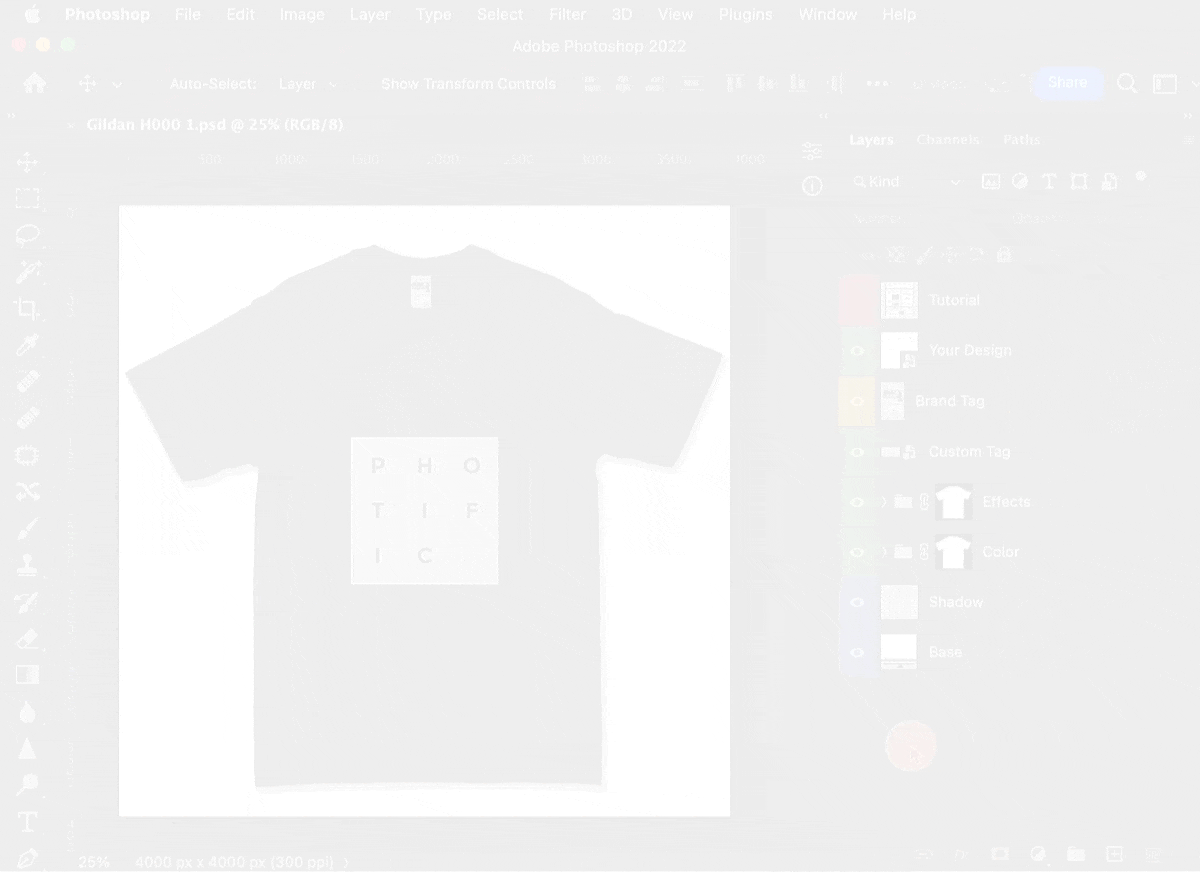
See also: Export Images with a Transparent Background and Add Custom Background

1. Double-click the thumbnail for the ‘Base' layer.
2. Select your desired color. You can also add a custom hex code here.
3. Click ‘Ok'.
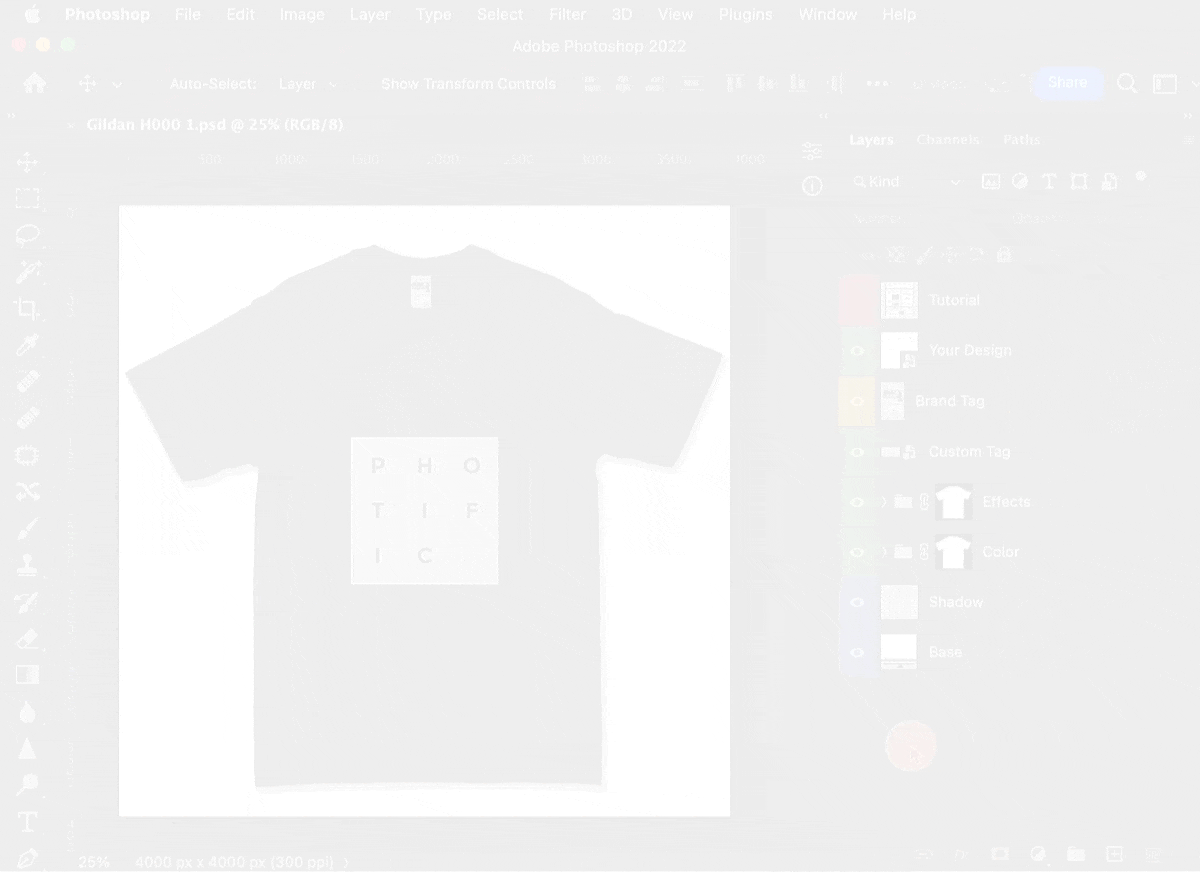
See also: Export Images with a Transparent Background and Add Custom Background
