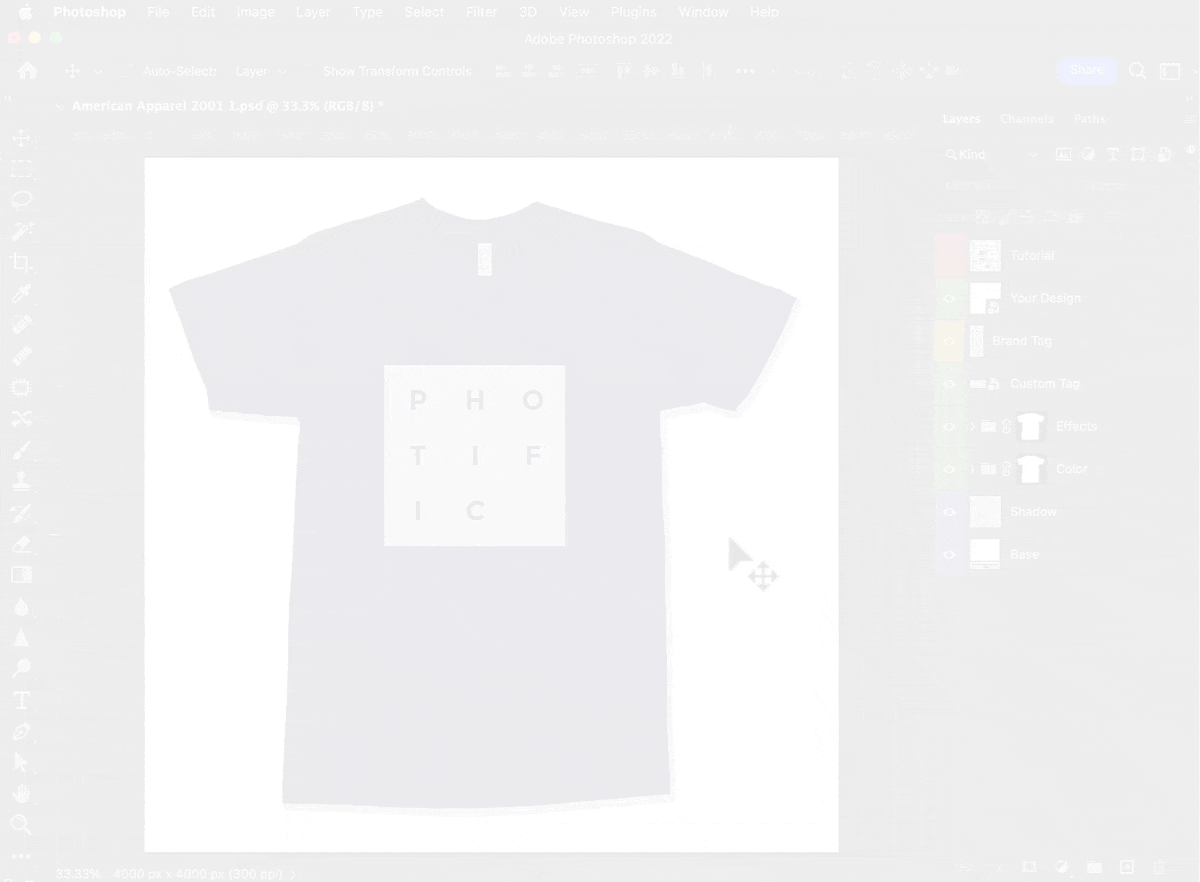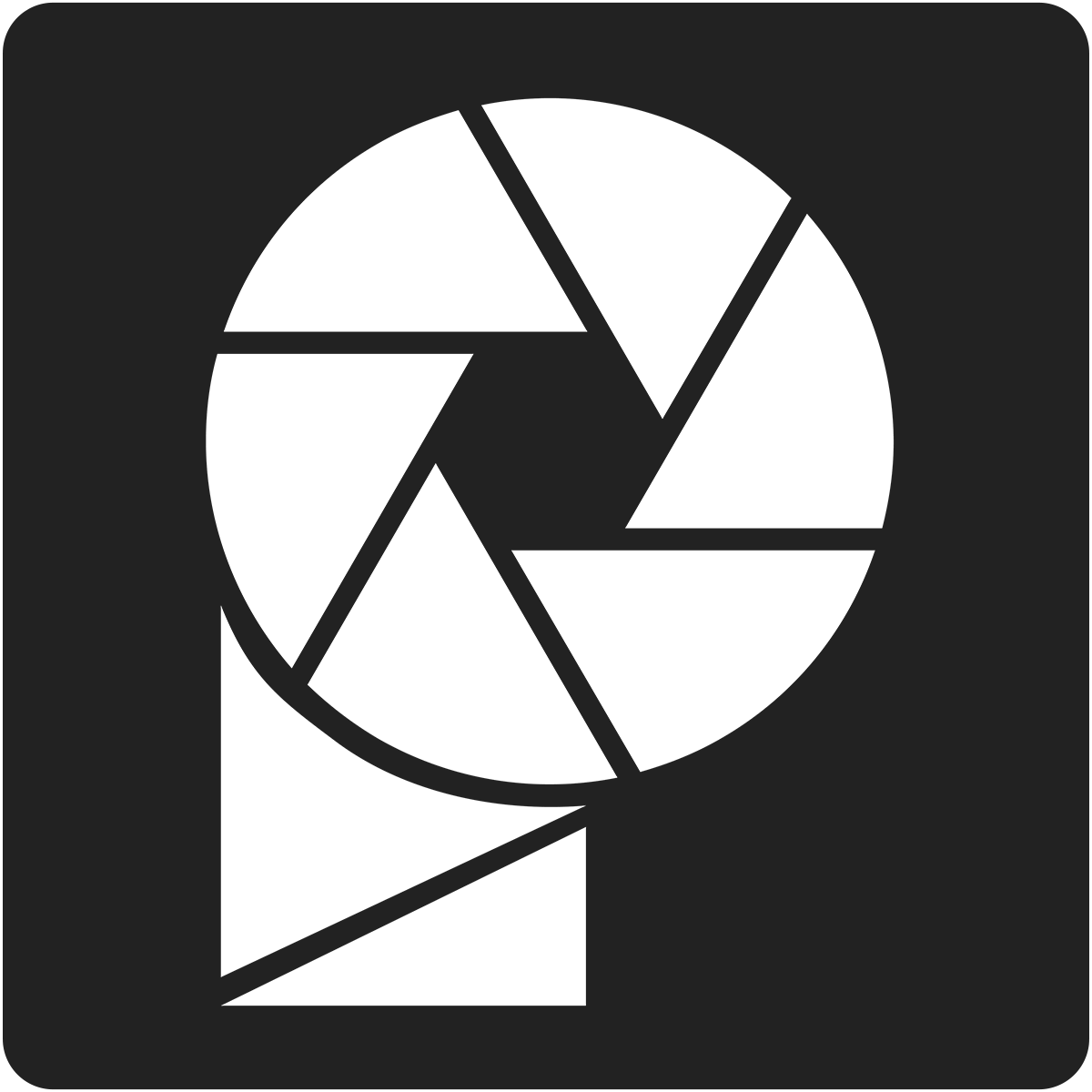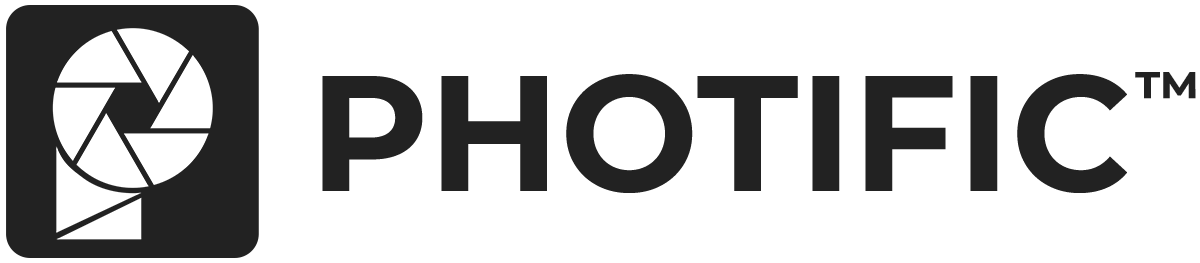Video #
Adjust Light Garments (Whites, Neons, etc.) #
Try adjusting the ‘Lows' layer with light-colored garments. The ‘Lows' layer impacts light colors the most.
1. Expand the ‘Effects' folder
2. Select the ‘Lows' layer when adjusting bright garments
3. Adjust the ‘Opacity' for the ‘Lows' layer. Try setting 50% opacity and modify as needed.
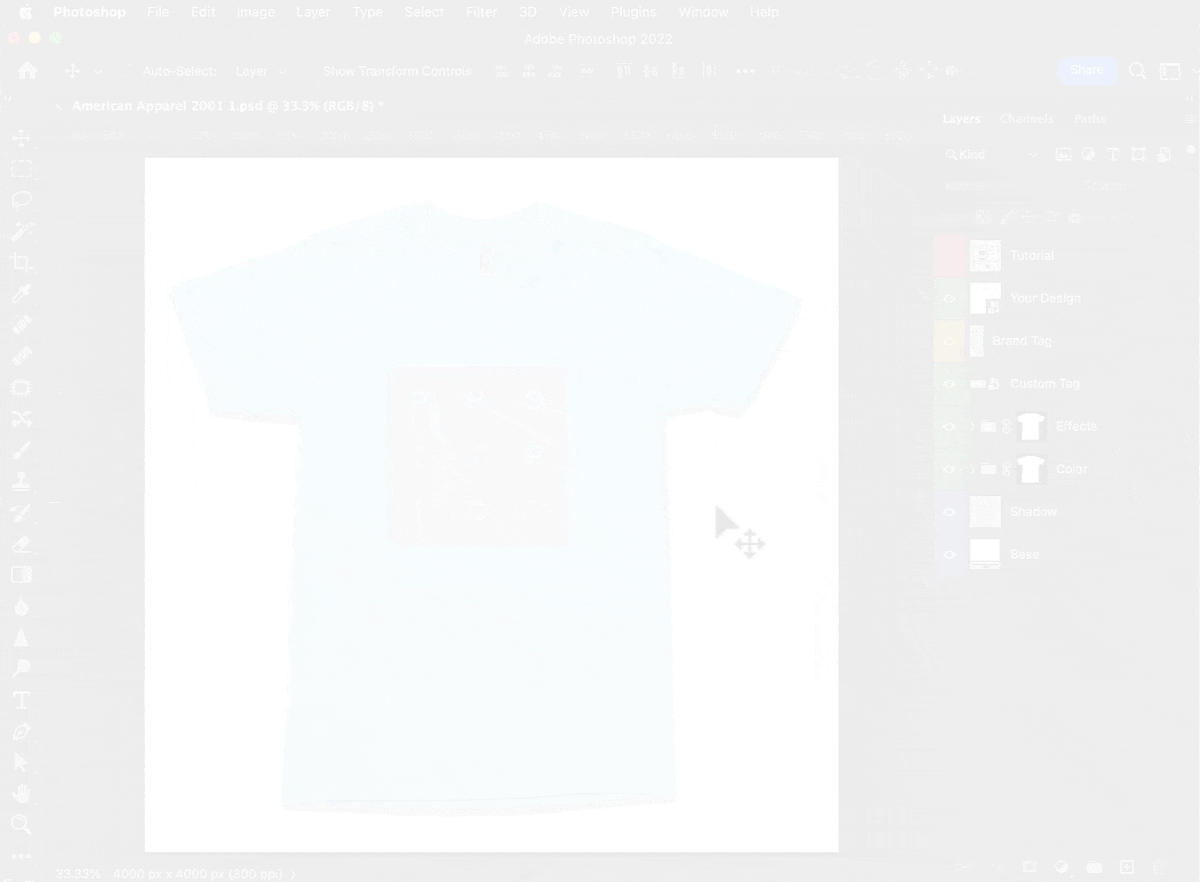
Adjust Mid-Tone Garments (Royal Blue, Fire Red, etc.) #
Try adjusting both the ‘Lows' and ‘Highs' layers when working with mid-tone garments. These colors are impacted by both the ‘Lows' and the ‘Highs'.
1. Expand the ‘Effects' folder
2. Select the ‘Highs' layer.
3. Adjust the ‘Opacity' for the ‘Highs' layer to your desired appearance.
4. Select the ‘Lows' layer.
5. Adjust the ‘Opacity' for the ‘Lows' layer to your desired appearance.
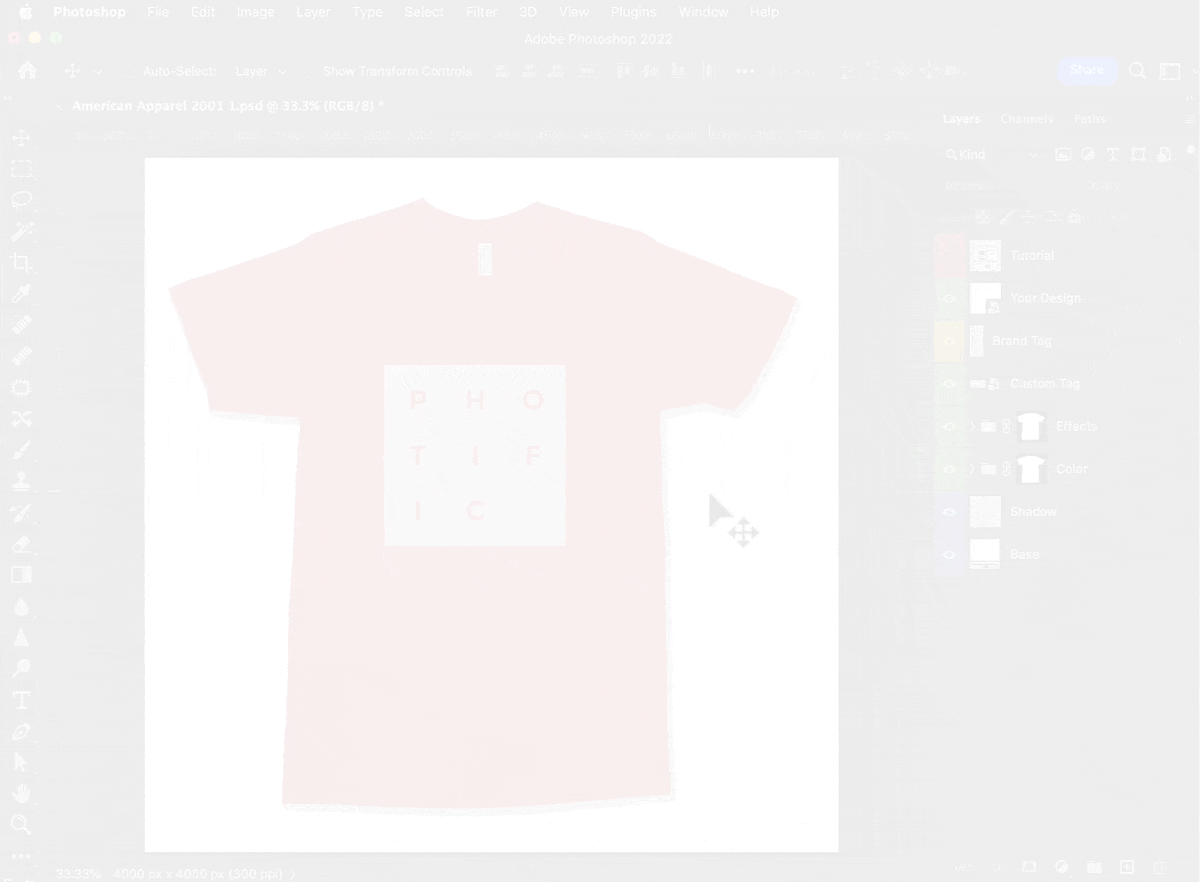
Adjust Dark Garments (Blacks, Navy Blues, etc.) #
Try adjusting the ‘Highs' layer with dark-colored garments. The ‘Highs' layer impacts dark colors the most.
1. Expand the ‘Effects' folder
2. Select the ‘Highs' layer when adjusting dark garments
3. Adjust the ‘Opacity' for the ‘Highs' layer. Try setting 90% opacity and modify as needed.